Walkthrough
Here’s a walkthrough of how lono works that’s more detailed than the Quick Start.
- You define blueprints that include templates written in a DSL
- You generate the templates and verify that they look good
- You deploy the blueprint’s template with lono cfn deploy
1. Demo Template DSL
The lono new command creates a lono project structure. Then you use the lono blueprint new to generate a demo blueprint. That demo blueprint looks something like this:
app/templates/demo.rb:
description "Demo stack"
parameter("InstanceType", "t3.micro")
mapping("AmiMap",
"us-east-1": { Ami: "ami-0de53d8956e8dcf80" },
"us-west-2": { Ami: "ami-061392db613a6357b" }
)
resource("Instance", "AWS::EC2::Instance",
InstanceType: ref("InstanceType"),
ImageId: find_in_map("AmiMap", ref("AWS::Region"), "Ami"),
SecurityGroupIds: [get_att("SecurityGroup.GroupId")],
UserData: base64(user_data("bootstrap.sh"))
)
resource("SecurityGroup", "AWS::EC2::SecurityGroup",
GroupDescription: "demo security group",
)
output("Instance")
output("SecurityGroup", get_att("SecurityGroup.GroupId"))
2. Generate the Template
You can optionally use lono generate to generate the templates.
lono generate demo
It’ll generates a CloudFormation template from the DSL and writes it to output/demo/templates/demo.yml:
Description: Demo stack
Parameters:
InstanceType:
Default: t3.micro
Type: String
Mappings:
AmiMap:
us-east-1:
Ami: ami-0de53d8956e8dcf80
us-west-2:
Ami: ami-061392db613a6357b
Resources:
Instance:
Type: AWS::EC2::Instance
Properties:
InstanceType:
Ref: InstanceType
ImageId:
Fn::FindInMap:
- AmiMap
- Ref: AWS::Region
- Ami
SecurityGroupIds:
- Fn::GetAtt:
- SecurityGroup
- GroupId
UserData:
Fn::Base64: |-
!/bin/bash
echo hi
SecurityGroup:
Type: AWS::EC2::SecurityGroup
Properties:
GroupDescription: demo security group
Outputs:
Instance:
Value:
Ref: Instance
SecurityGroup:
Value:
Fn::GetAtt:
- SecurityGroup
- GroupId
3. Deploy the Blueprint’s Template
When your templates look good, you then use lono cfn deploy to launch the stack:
lono cfn deploy demo
You can check on the stack in the AWS CloudFormation console:
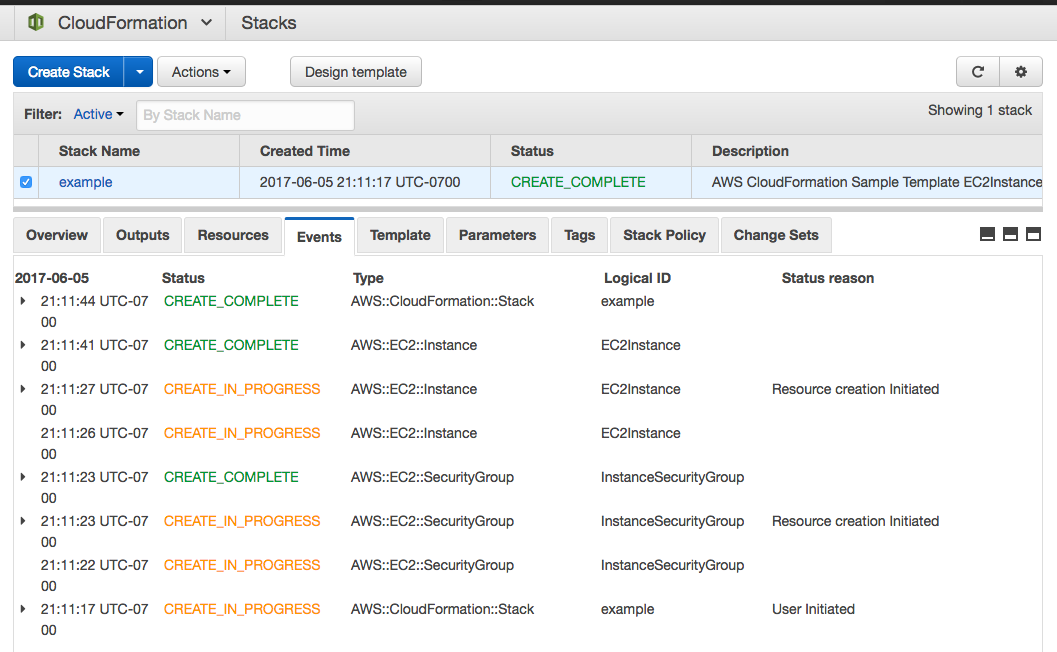
That’s it! Hopefully that brief walkthrough helps. 😄
Pro tip: Use the <- and -> arrow keys to move back and forward.
Edit this page
See a typo or an error? You can improve this page. This website is available on GitHub and contributions are encouraged and welcomed. We love pull requests from you!
- Suggest an edit to this page (here's the contributing guide).
- Open an issue about this page to report a problem.